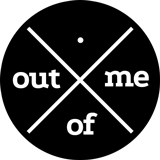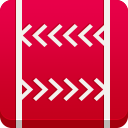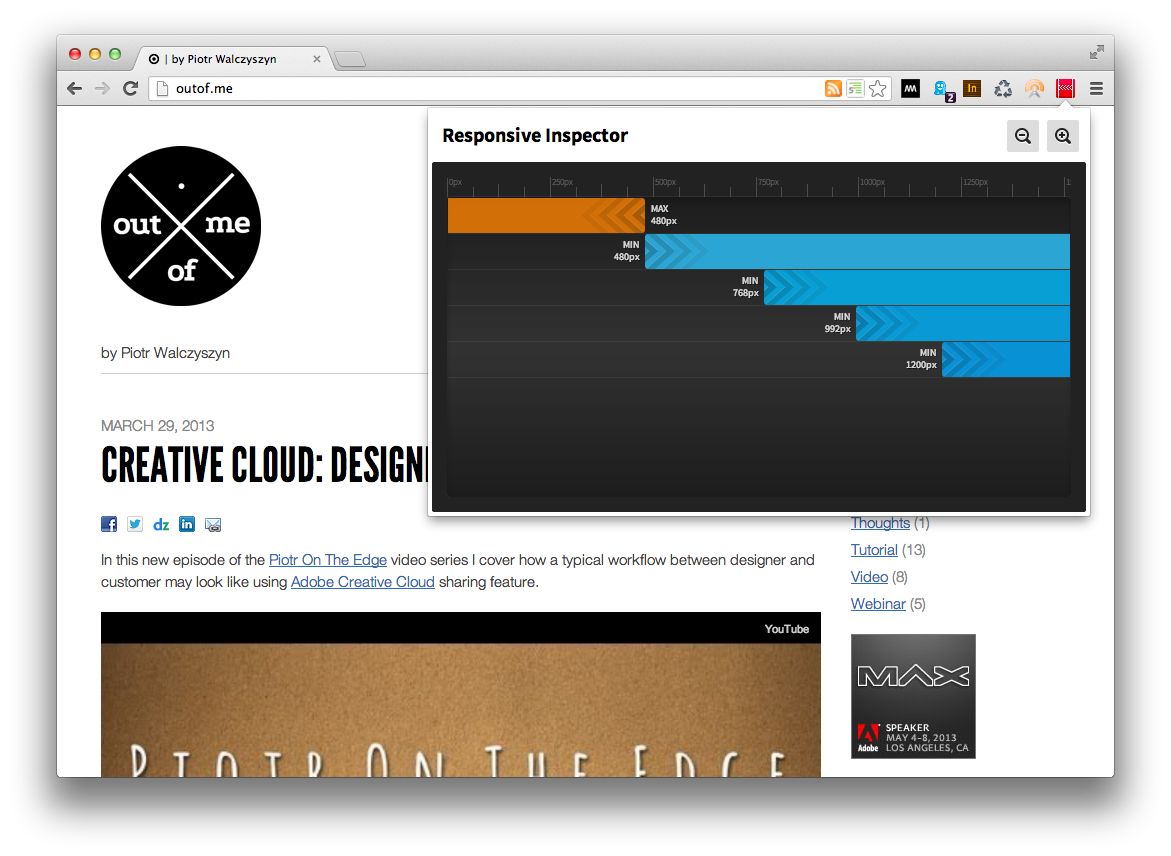Stay up-to-date with Node.js packages using npm-onupdate service
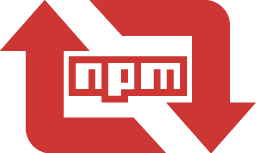 Some of you may know that I’ve been recently doing a lot of development using Node.js. One of my first creations that I’m really proud of (and one that is out there in the wild being used by my employer, Adobe) is the EventQs service. Of course when building EventQs I used several third-party packages (Node.js libs) starting with the Express framework and including libs like Moment.js for date manipulation. All of these are available through the npmjs.org registry, which is an essential element of Node development. One of the things I missed with the npmjs.org was some way to get notified when packages that I use are updated. I wanted to receive notifications without having to remember to periodically run commands like
Some of you may know that I’ve been recently doing a lot of development using Node.js. One of my first creations that I’m really proud of (and one that is out there in the wild being used by my employer, Adobe) is the EventQs service. Of course when building EventQs I used several third-party packages (Node.js libs) starting with the Express framework and including libs like Moment.js for date manipulation. All of these are available through the npmjs.org registry, which is an essential element of Node development. One of the things I missed with the npmjs.org was some way to get notified when packages that I use are updated. I wanted to receive notifications without having to remember to periodically run commands like npm update or use the very helpful npm-police tool.
What I wanted were email notifications, which I could get even when I was asleep 😉 That is why I created this very simple service called npm-onupdate that is available here. Essentially it’s an NPM registry email notifications service that enables its users to stay up-to-date with the packages used in their Node.js projects. When an npm package is updated in the registry, users will receive an email message about it. Both the CLI tool and the server side code are open source and available on GitHub here and here (pull requests are welcome of course). For now the service is hosted on the OpenShift PaaS by Red Hat, with a single gear for a MongoDB and a two gear cluster for the Node.js app. Hopefully this will be enough to handle the load, at least for some time 😉
The main way of interacting with the npm-onupdate.info service is by using the npm-onupdate CLI tool, which is available from npmjs.org of course. Below is a list of commands that will get you up and running quickly. Please keep in mind that this is a beta release so things may not work as expected. If you happen to find any bugs or you have any feedback please report these through the issues page on GitHub. (The commands below use the express and ejs packages as examples.)