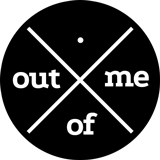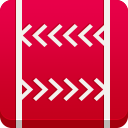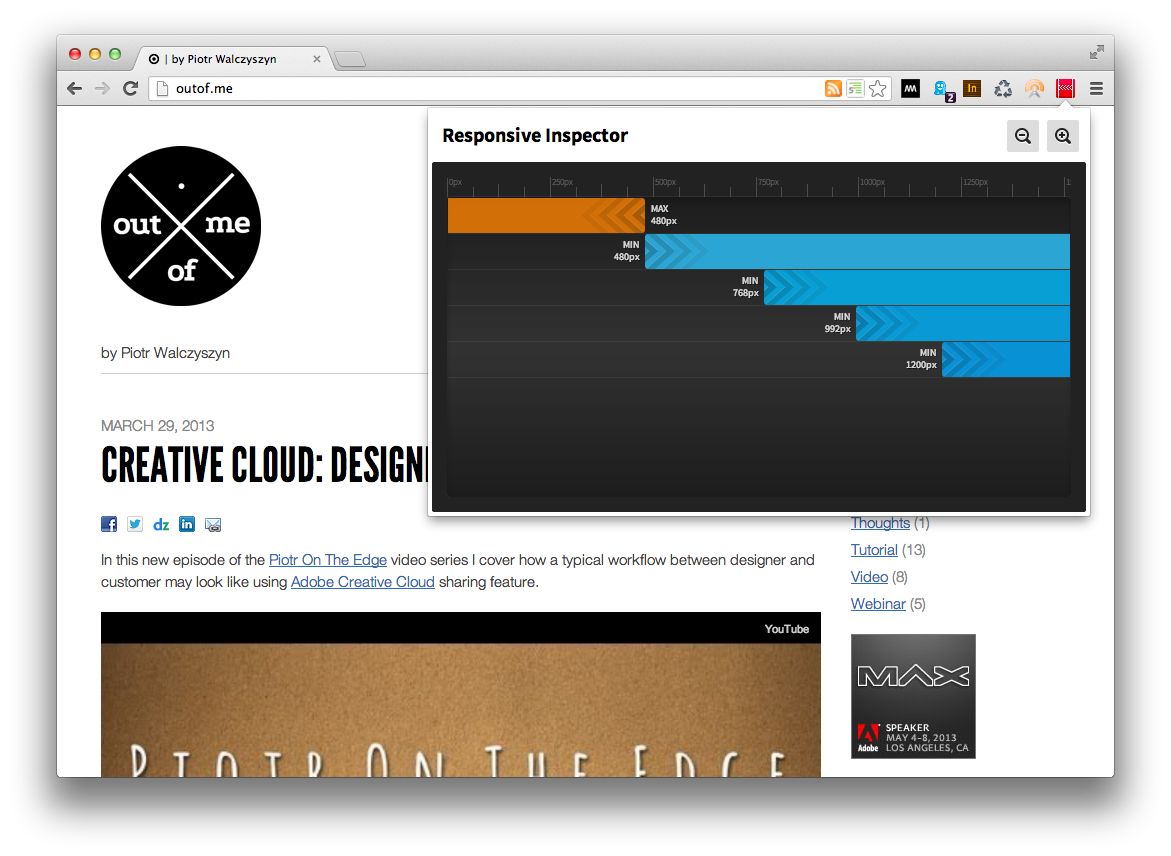CSS3 vw & vh units, parallax video, ema cc => scroll2play
Some time ago I stumbled on this very nice parallax site of the new Mercedes A-Class. I really liked the effect of playing video while scrolling the browser window. This has inspired me to create a simple and lightweight library that could do something similar. That is why I brought to life scroll2play – a JavaScript lib that mimics video playback while scrolling your browser window.
You can see it in action on its demo page or by scrolling over the iframe below:
While building scroll2play I experimented with a few really fresh features of modern web browsers. The first are viewport relative units of measure vw & vh which allowed me to scale loaded image widths and heights to the size of the viewport. The second is the window.URL.createObjectURL function which creates a URL that is a reference to locally cached blob. In my case blobs were images loaded using XMLHttpRequest. I encourage you to learn more about these new cool features.
Lastly to export a sequence of still images out of my video content I used Adobe Media Encoder CC. You can learn how this can be done by watching my short video tutorial below:
BTW: Below is the complete footage of my friends and me riding on wakeboards 😉