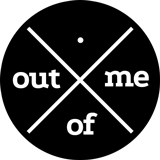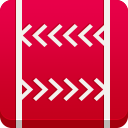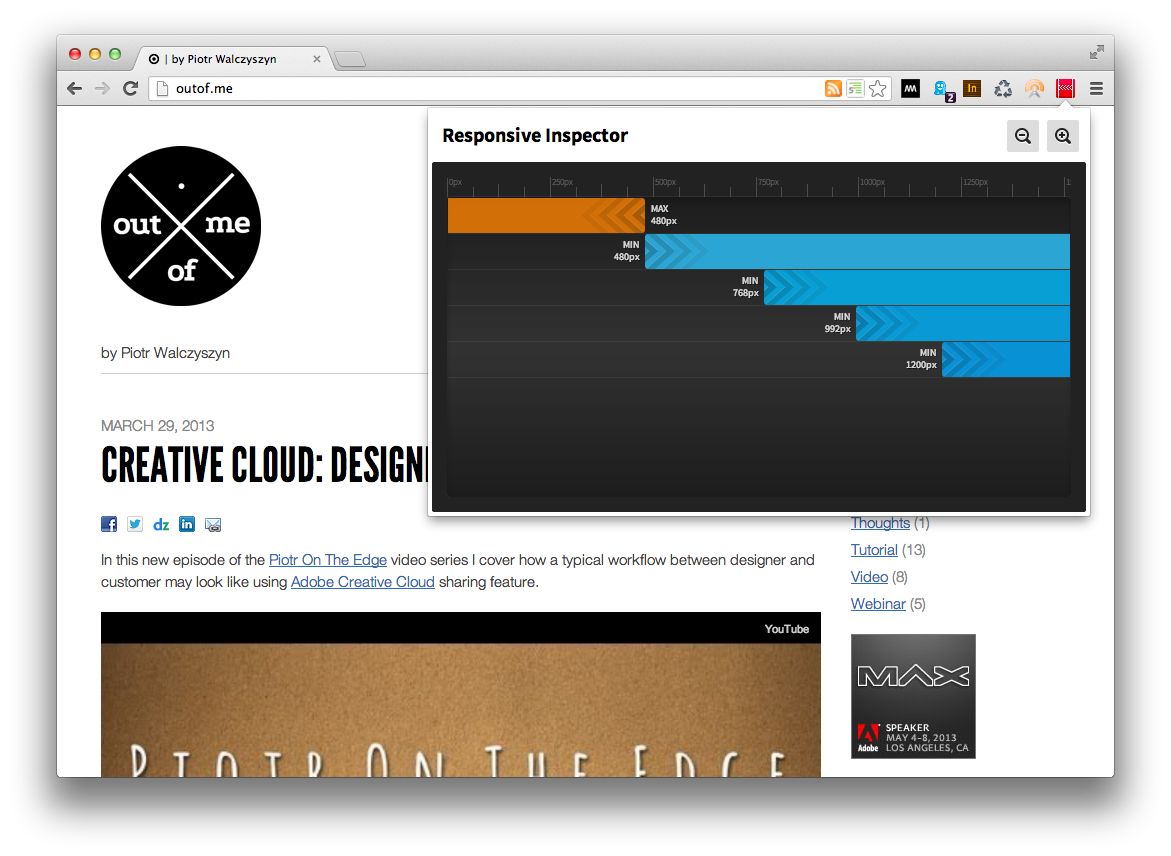Video Series – Getting Started With Reflow
As you probably know already, Adobe has just released a preview version of Edge Reflow CC. Just for this occasion, I recorded a series of five video tutorials that will guide you through your first steps with this awesome tool. You can watch the whole series in the embedded player below or you can view each video using the following links:
- Intro – This is the introductory episode of the Getting Started With Reflow video tutorial series. It briefly covers the basics of Adobe Edge Reflow as well as navigation within the tool.
- Defining Layout – This episode covers the first steps of the Getting Started with Reflow tutorial series. It shows how to use Reflow to define layout of your responsive design.
- Styling Elements – This is the third episode of the Getting Started with Reflow video tutorial series. It goes over the styling capabilities of Adobe Edge Reflow.
- Making Layout Responsive – This is the fourth episode of the Getting Started with Reflow video tutorial series. It covers an essential part of Reflow — making your layout responsive.
- Testing Layout – This is the final episode of the Getting Started with Reflow video tutorial series. It covers techniques for testing your design on different devices using Edge Inspect and Responsive Inspector tools.